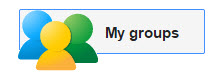 ArizMATYC commmunicates with its members via this website as well as a Google Group. You can access this group through a Google account and post to the group. However, if you are not subscribed to the group all you can do is to view the postings. In the menu above is a link to the ArizMATYC Google Group.
ArizMATYC commmunicates with its members via this website as well as a Google Group. You can access this group through a Google account and post to the group. However, if you are not subscribed to the group all you can do is to view the postings. In the menu above is a link to the ArizMATYC Google Group.
If you want to post to the group, you will need to subscribe. The easiest way to do this is to use a Google account. Many of you may already have a Gmail account that you use for your personal business. However, you do not want your students communicating with you via this account. Instead, you want them to use your college email. Similarly, you don’t want to communicate with your students via their personal email. You want to use their college email. Luckily, Google offers accounts without Gmail. This means you can have all of the benefits of Google, but without Gmail. And you can link the account to your college email address. If you have your students get the same type of account, all of them can communicate via your college email system but have the benefits of Google.
To get this type of account, go to https://accounts.google.com/signupwithoutgmail. This account will not include a Gmail account.

Enter your first and last name and your college email account. It is extremely important that you get this email address correct…without it you can’t share documents with your class via your college email.
Fill out the rest of the form and submit it. You will be sent a confirmation email with which you will need to verify…so check your college email after submitting this form.
Despite me saying several times to not sign up for Gmail with this account…some of you will do so anyway. Your students may also ignore your request to sign up without Gmail and be upset when the sharing does not work properly. You can check to see if this is what happened by logging into Google with your college email address as the username. After you have successfully logged in, you should see a photo (or a place to put a photo) in the upper right hand corner of the screen. Click on this photo.
Your info may look a little different. You will probably see a placeholder photo instead of my photo and your own name instead of my name. However, it is extremely important that your college email appear underneath your name. If it is not, the wrong email is attached to the account. You will need to modify your account so that your college email appears here. For students, this is often the most difficult part of the process. By understanding what is going on, you can help them to get past this temporary obstacle.
Click on Account.
Under Personal Info you will see a box like the one below.
If the primary email is not your college email AND not a Gmail address, you can select Edit and change the primary email to your college email.
If the primary email is a Gmail address, you signed up for an account with Gmail. You will need to delete this Gmail account to share any documents with your class via you college email. For students, this typically happens when they are completely new to Google so deleting the Gmail account does very little “damage”.
To do this, select Data Tools.
You may see several options here, but the one you want is Remove Gmail permanently. When you select that option, you will see this message.
Check the Yes box and enter your college email as the primary email address. Also enter your password for the account and then choose Remove Gmail.
Now when you log into Google with your college username, you will see that email displayed with the Profile info in the upper right corner of the screen. Once both you and your students are set up properly, you can share documents (and they can share with you) via their college assigned email. This helps to simplify the process since most faculty have fairly easy access to those emails via their class roster.
Once you have a Google account associated with your college email, you can use it to subscribe to the ArizMATYC Google Group. There are a variety of options for accessing the Google Group. In a later post I’ll show you how you can edit your options in the ArizMATYC Google Group.





